SAP Connect has been around for quite sometime. I am sure there are plenty of documented procedures on setting it up. I recently had to configure it. I have not done this in a long time, so I figured I would capture the setup as well as point out some things to watch for.
SAP Connect can be configured for a number of different message relaying purposes. This blog post will only cover sending E-mail from SAP externally.
Some basic requirements and points:
- SAP Connect configuration is client dependent. It has to be configured in each client where you want to use it.
- SAP Connect requires an external SMTP server to send emails.
- SAP Connect needs to be authorized to use the SMTP server to send emails.
- You need to have applications configured in SAP that send external emails.
High level outline of process:
- SMTP Server Details
- Configuring SAP Connect INT Node
- Configuring Routes For SAP Connect INT Node
- Configuring SAP Connect Default Domain
- Scheduling Send Process
- Setting Up Your User ID with and External Email Address
- Testing Your Configuration
- Monitoring SAP Connect
SMTP Server Details
Let’s start with the most important piece of the puzzle. If you don’t get this part right, your configuration will not work. You need an external SMTP server to relay your outbound email messages. Most companies running SAP will have at least one SMTP server. It is also possible you might have several to choose from. So, you need to identify the appropriate SMTP server.
You will need to know the SMTP server Host Name as well as the Port. The default Port for SMTP is 25, but your administrator has the option to change this. Make sure you confirm the correct port number.
Identifying your SMTP server is the first piece of the puzzle. The next piece is to request permission to use it. Most corporate SMTP servers are protected–they only allow trusted servers / authenticated users to use them. You will most likely need to contact your email system’s administrator to request authorization for your SAP servers. If you will be using SAP Connect in your Development, Test, and Production environments, it is a good idea to request all of them at once. NOTE: If you physically move your SAP server to new hardware in the future or change your servers IP address this authorization will most likely break.
The reason your corporate SMTP server is typically protected is to avoid internal / corporate spammers–both intentional and unintentional.
Configuring SAP Connect INT Node
Now that we have an SMTP server to talk to, we need to configure SAP Connect. The transaction in SAP is SCOT. Remember, SAP Connect is client dependent so you will need to repeat this procedure in all clients that require the ability to send email externally.
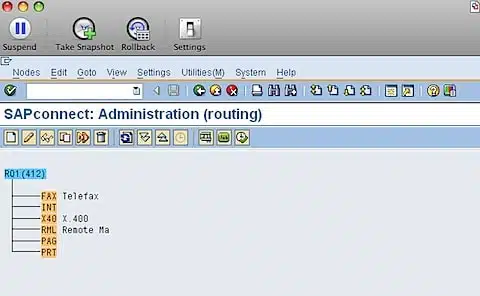
When you execute SCOT you should see a similar screen.
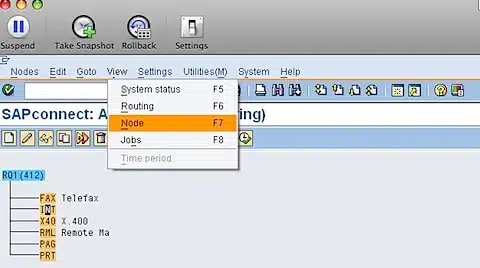
You will need to select the INT entry, and from the “View” menu, select “Node”.
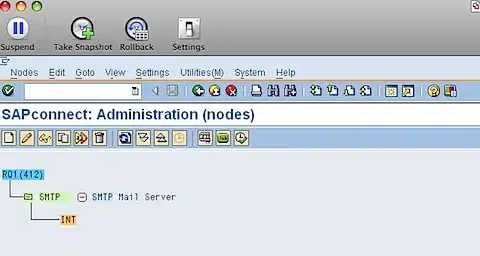
Select the INT entry again and click the create paper ![]() on the tool bar.
on the tool bar.
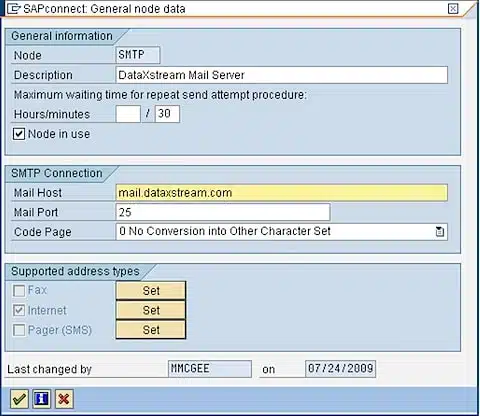
- Fill out the Description field as desired.
- Set the “Node in use” flag.
- Fill out the Mail Host (Host Name or IP Address) – Host Name is recommended.
- Fill out the Mail Port (Default 25)
- The default Code Page will work for many implementations.
- Next, click the SET button next to Internet in the Supported address types
The following screen should appear:
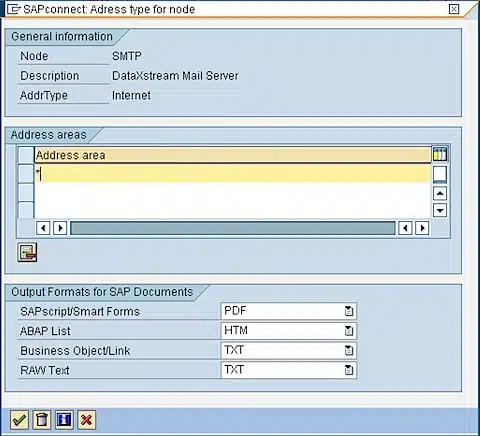
Here we configure allowed routes for external emails. In this example we have configured a “*” which will allow any email address domain to be routed. It is also possible to only allow specific routes, like dataxstream.com or sap.com.
If your system manages HR data or patient data, it is a good idea to check with your compliance office to ensure external email policies are being adhered to in productive systems.
Additionally, you may also want to restrict certain routes in Test and Dev systems so your testing does not generate emails to external business partners.
After you click the green check your screen will look as follows.
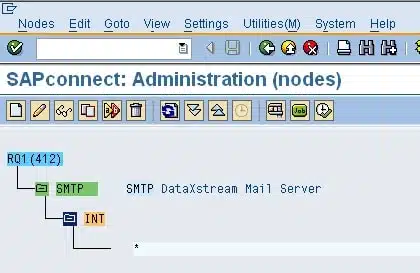
Configuring SAP Connect Default Domain
Now you need to configure a default domain for the server. From the settings menu select Default Domain.
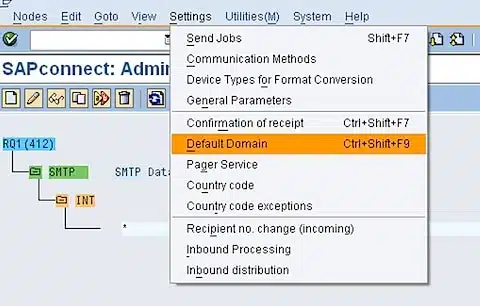
Add your company domain name.

Scheduling Send Process
Messages are not relayed synchronously. They are relayed asynchronously via a scheduled background job. You must schedule this job for your messages to be relayed.
On the menu bar click the execute button ![]() .
.
The following screen will pop up.
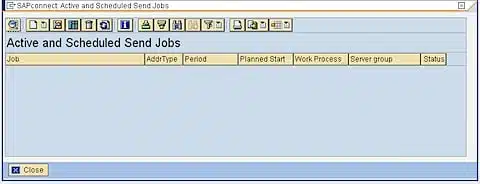
Now click the the create button pulldown ![]() , and select “Schedule Job for INT”.
, and select “Schedule Job for INT”.

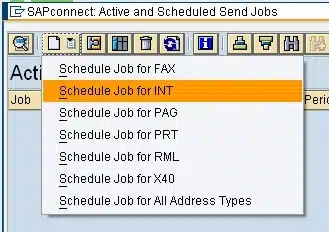
Name your job. Remember, SAP Connect is client dependent so if you are in a multi client development or test system it is a good idea to include the client number in the name.
It will default address type to INT Internet Mail Address.
If you have a high volume of messages you will want to up the number of work processes as well as consider using a server group if you have them configured.
You will want to schedule with job with a system ID or background ID. In this case we are using BATCH-ID.
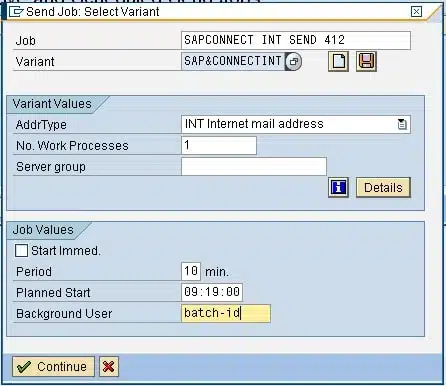
Click Continue.
The following screen allows you to customize the setup of the background job. I have schedule this job to run every ten minutes on the two minute of the hour (e.g. xx:02, xx:12, xx:22, xx:32, xx:42, xx:52).
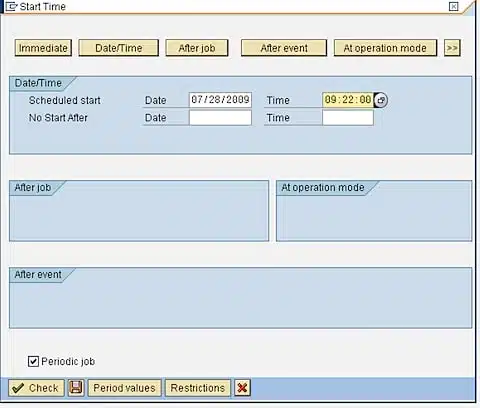
To adjust the period select ![]()
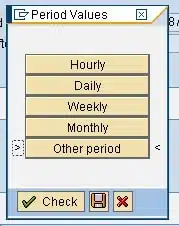
In this case we are picking a period more frequent than Hourly so select ![]()
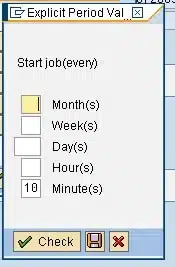
Fill in the period that meets your requirement. Hit save ![]() (you will need to do this several times to get to the next screen).
(you will need to do this several times to get to the next screen).
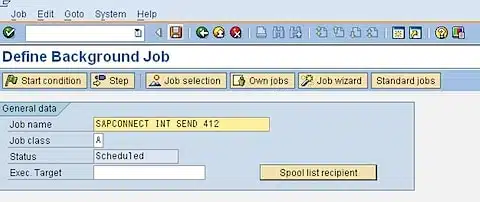
Hit save ![]() one more time and it should return you to this screen.
one more time and it should return you to this screen.
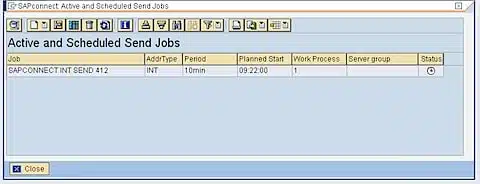
You can review and make changes to your job with the SAP transaction SM36.
Setting Up Your User ID with and External Email Address
If you want SAP users to receive email notifications from SAP applications, you will need to make sure that their email address is correctly maintained on their user account in SAP Transaction SU01.
Please confirm that E-Mail is maintained for users in the Communication Section.
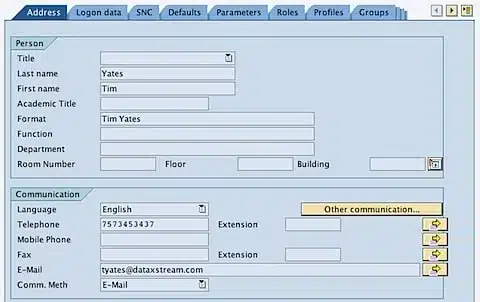
Testing Your Configuration
You can test your configuration using the SAP Business Workplace. The SAP Transaction to access your mailbox is SBWP.
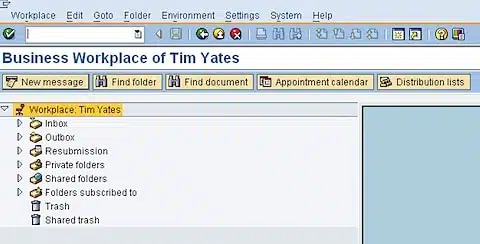
Click the New Message Button ![]() .
.
Create a test message.
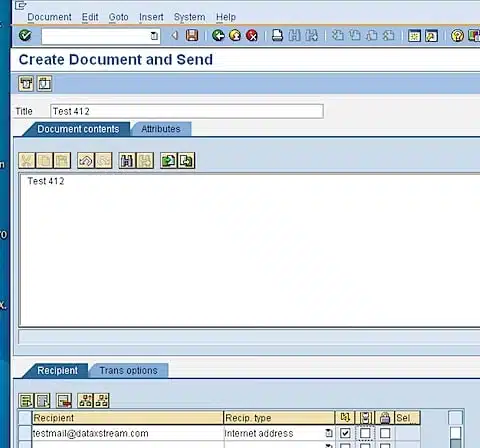
To test, you need to select an external email address for the Recipient. Make sure the domain is allowed in the route you setup in the prior step. In this example, any external email address should work.
You can review the status of your message by viewing your outbox.
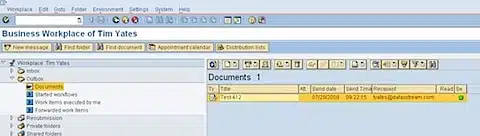
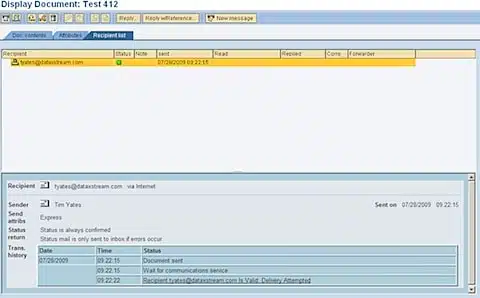
Your message will be sent at the next execution of the mail-send job we just configured.
You can check the status to the send job with SAP transaction SM36.
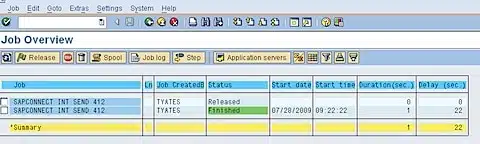
Once the send program has executed, check the email inbox for the message recipient. You should see your test email.
Monitoring SAP Connect
To monitor you can use the SAP transaction SOST.
Here you will see all outbound messages and their current send status. You can also process the messages from the menu.
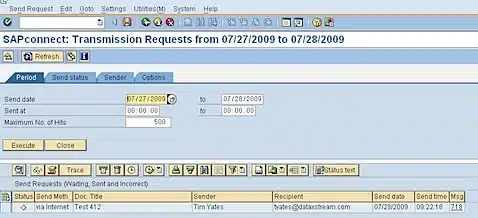


Hi,
I was trying to trigger mail from one of my development clients to an external system. While Doing so i am getting X_ERROR ie database error.
But i was able to trigger the same mail in another development client.
Am i missing something over my configuration.
Venkat,
Hi,
We have followed your document to setup in system. It seemed that we could send the internal address fine.
However, we could not send the external email address. We checked the setting with your document. We could not find out the problem.
Please advise where is missing or need to maintain to allow send R/3 email to external email address.
Thanks
May,
The first place I would look is with your route configuration. Did you use a wild card * for your route? The route is one of the first few steps that I describe. If yes then I would contact the admin team in charge of your SMTP server. See if they are blocking you on the STMP server from sending externally. It should be one of those two issues. You are getting internal emails so that confirms that most of your configuration is correct.
What are you seeing in SOST for the message that is not being sent correctly?
Tim
Hi,
I need to send an email with the results of a Costing Run background processing. Usually I do not schedule it using sm36, but ck40n itself.
Is it possible?
Thanks!
Hi,
Is there a way to get back the responce of the mail “out of office”?
thenks in advance
Hello,
How about configurations to do on OS level?
My system run on windows OS, will i need sendmail and exchange in windows domaine to get complet configuration successfull?
I already followed the Note 455140 but can’t find the OS configuration side.
Thank you for your help.
Pls I was trying to set up Afaria and didn’t really understand how to. I realized I ended up connecting to SAP and it’s modifying my iPad set up. I need to know all about SAP and how to use it well otherwise, I would use help to disconnect from it. Any help?
Hi,
I configured SAP Net weaver to send Email Externally successfully but here we are using default domain setting, how to send Email from SAP to a any domain.
eg : to gmail, yahoo, any domain irrespective of one.
Thanks
Hi All,
I’m using SAP Net Weaver, How to setup in SAP to send external mail (yahoo,gmail,etc?)
Thanks All
Hi Levi, you can but you need to add the address in SCOT under that smtp node for internet. eg: address@yahoo.com.au. I would suggest you don’t put *@yahoo.com etc as this could be a breach of your security rules etc.
Hi Tim/All
I am trying to define emails to external users though a centralised no-reply email address. So I have have only been able to send emails only via an individuals email address and not though a predefined group email account. Hope you understand this. Please see below example.
My address sujithj@xyz.com
Rec address markatkinson@abc.com
Email to be sent no-reply@xyz.com
Thanks in advance
Sujith
Dear Tim
I would like to send email to two different email adress (fix)
after sending email to vendor (following end of release strategy)
1. Can i use SOST transaction (i applied the option to send email to different address)?
2.Is there another way to resend mails to different addresses?
Rgrds
zvika Niv
SAP logistics consultant
Nilit Ltd
Status in SCOT:
When i set the option “Sap Connect does not expect receipt confirm”
then the status change to green (when the email is send –> fine!
—-> but then the sender get no email receive notification that the email is arrived/read ?? Before he got an email, but the status did not changed.
Gruß
Ton
Hi,
I want to send mail through SAP.
Like Gmail, outlook
Thanks man ,it works good.